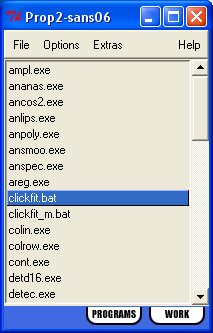Before you can start using Prop you must create a new project. The project conserves tailoring information about Prop and program control preferences. The first time Prop is loaded it will automatically display the Project window, if this is the case proceed to step 2 below.
![]() Load the Project window by clicking File > Current/New Project The default project
will be offered as a template.
Load the Project window by clicking File > Current/New Project The default project
will be offered as a template.
![]() Enter a name for the project in the box labelled Project Name
Enter a name for the project in the box labelled Project Name
![]() Specify your working directory in the box labelled Work Directory, if
you are unsure of its location use the Browse button to locate a specific
folder.
Specify your working directory in the box labelled Work Directory, if
you are unsure of its location use the Browse button to locate a specific
folder.
![]() Repeat the above step for the two other directories locating Raw Data and Programs. The Raw data directory
should where your raw instrument
data is stored; the program directory is the location of the programs
you wish to use with Prop. All should be placed in a single folder and
not in subdirectories.
Repeat the above step for the two other directories locating Raw Data and Programs. The Raw data directory
should where your raw instrument
data is stored; the program directory is the location of the programs
you wish to use with Prop. All should be placed in a single folder and
not in subdirectories.
![]() Select the instrument you will be using with your set of programs. This name is used by
a number of programs in checking data access, and can create confusion if not correct.
Select the instrument you will be using with your set of programs. This name is used by
a number of programs in checking data access, and can create confusion if not correct.
![]() Click OK to create the project
Click OK to create the project
By default
Prop will create a program list by adding any programs contained in the
program directory, eliminating any specified in the optional exclusion
file. You can change the way Prop selects programs using the Preferences
menu alternatively you can proceed to configure
your program list manually.
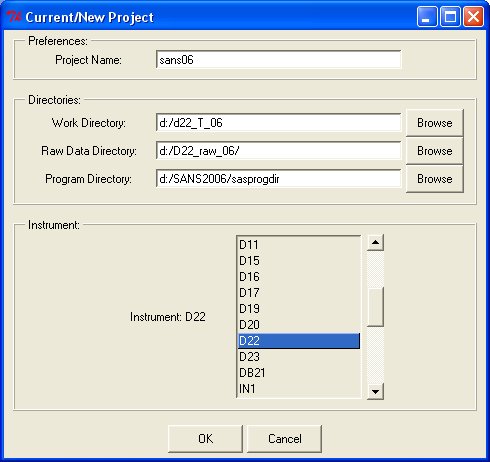
The instrument name is used to create coresponding environment variables; depending on the instrument chosen Prop sets the variables accordingly, i.e. SAS for small angle scattering instruments, DIF for diffraction instruments etc.